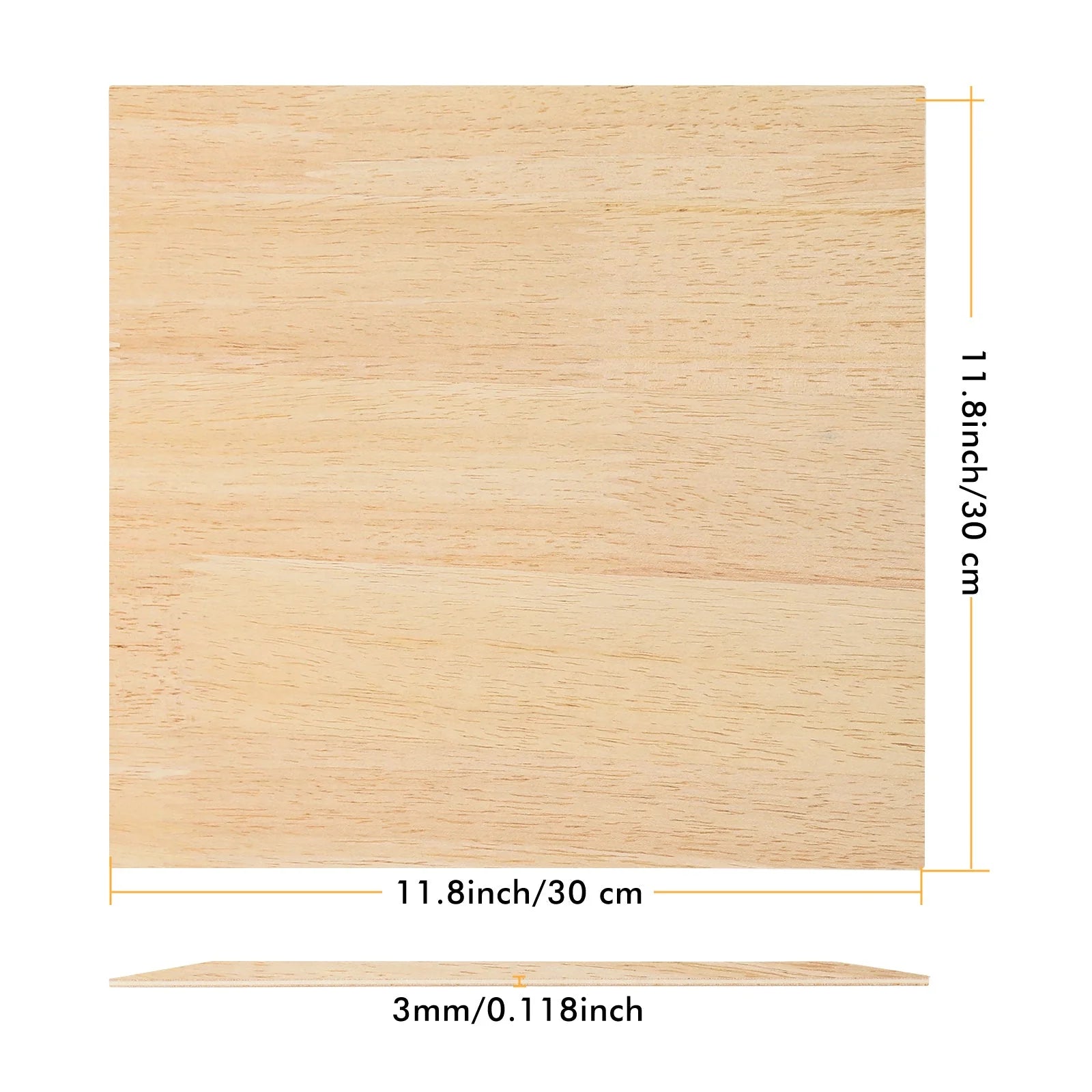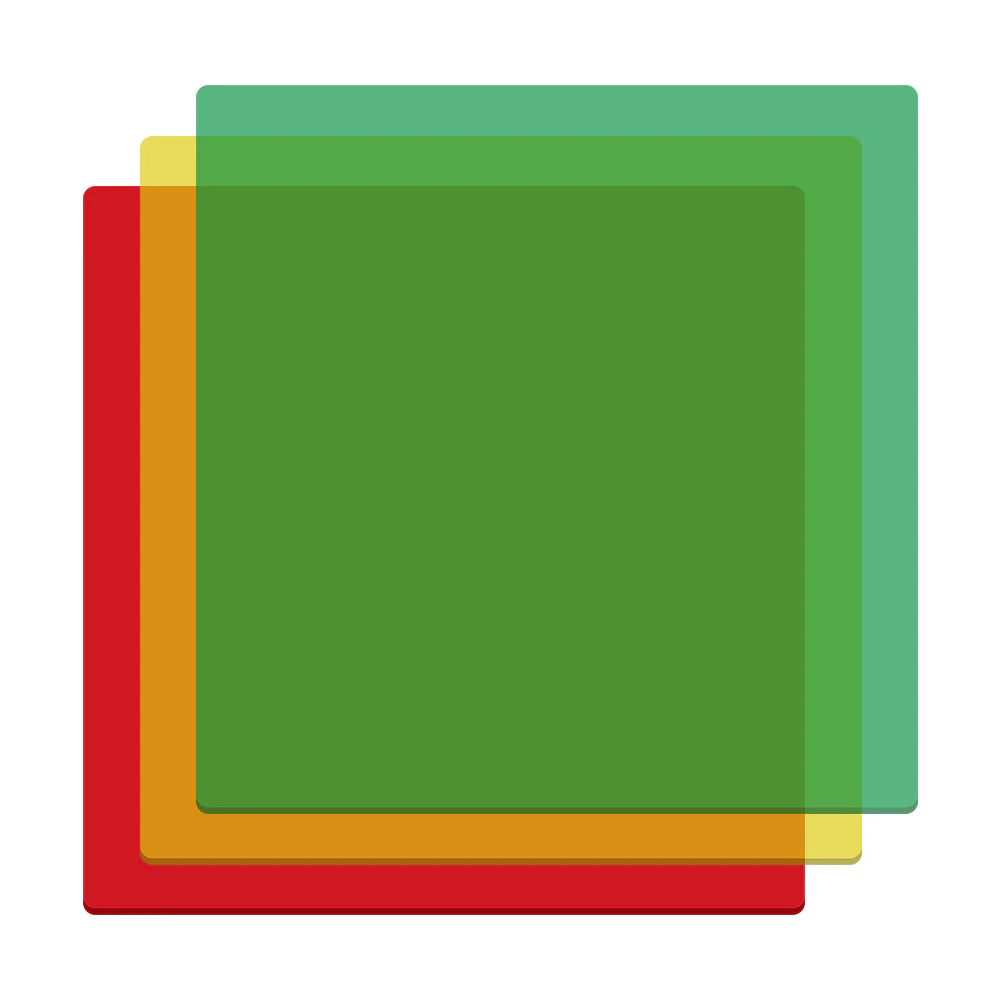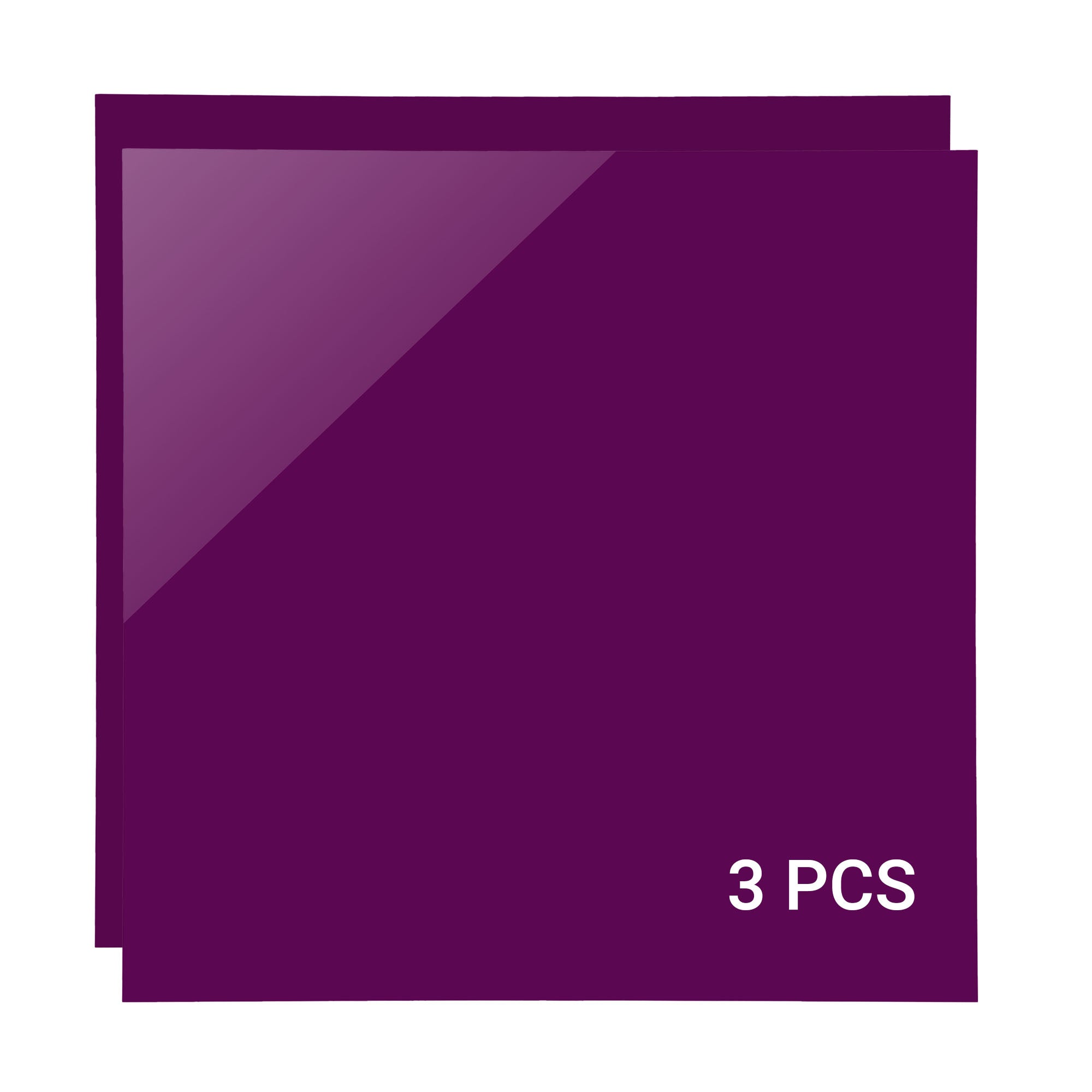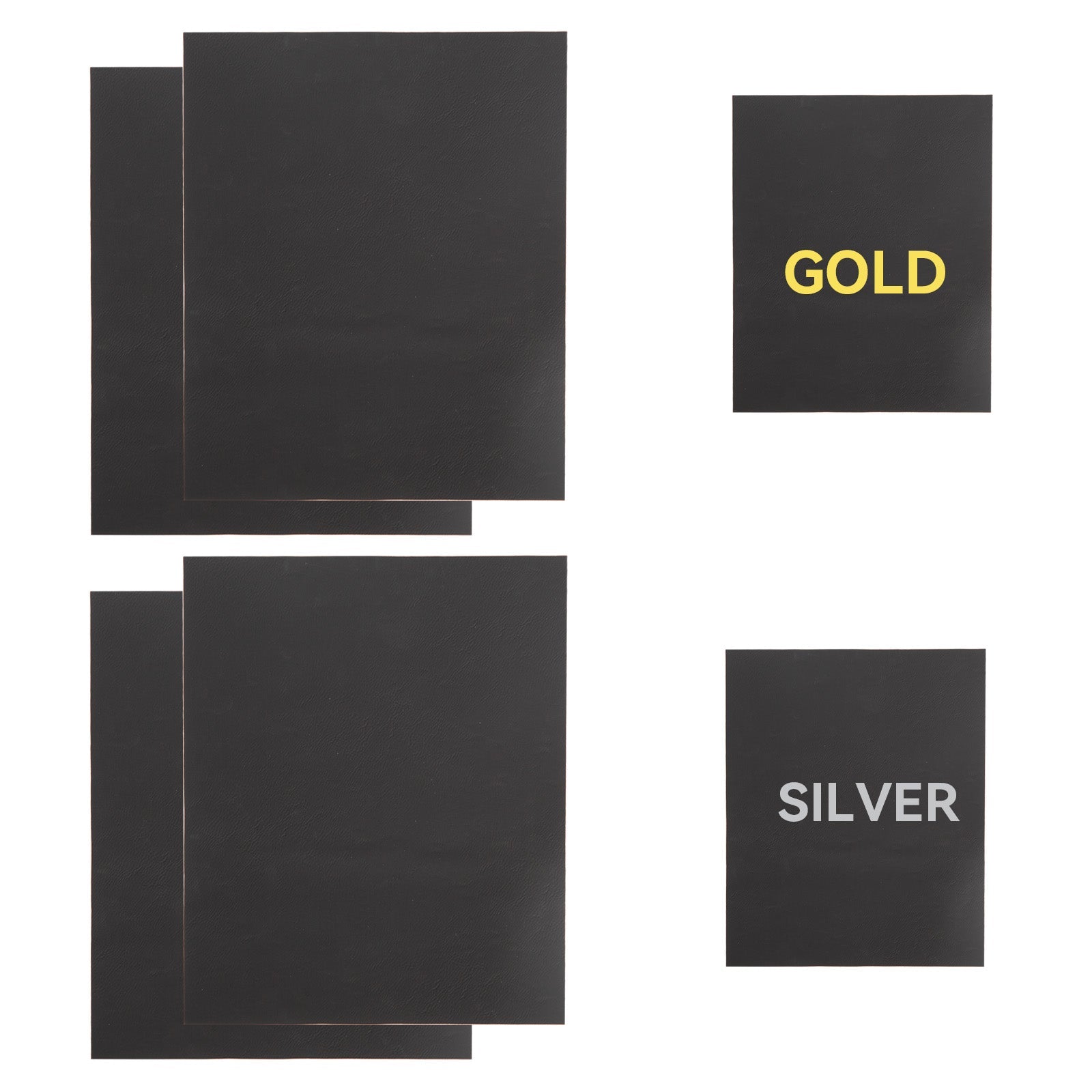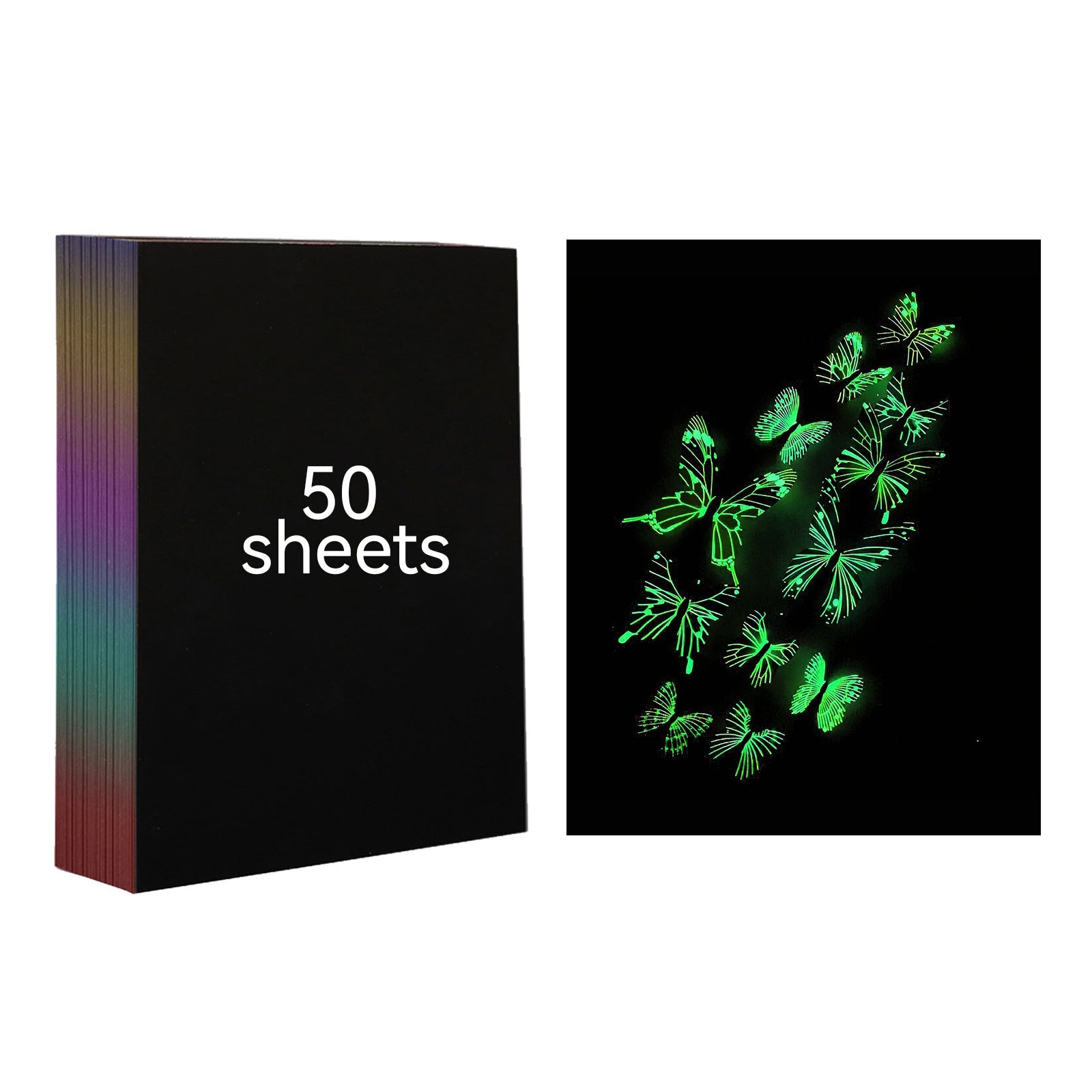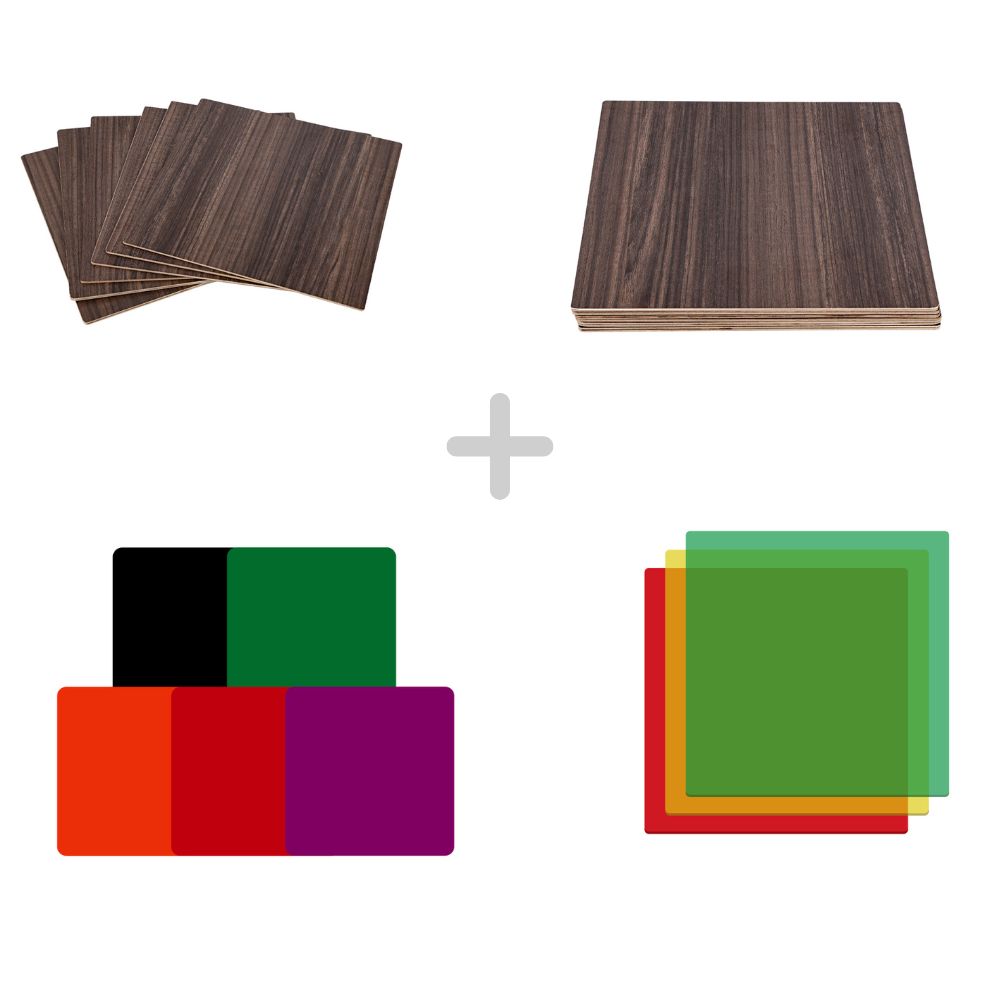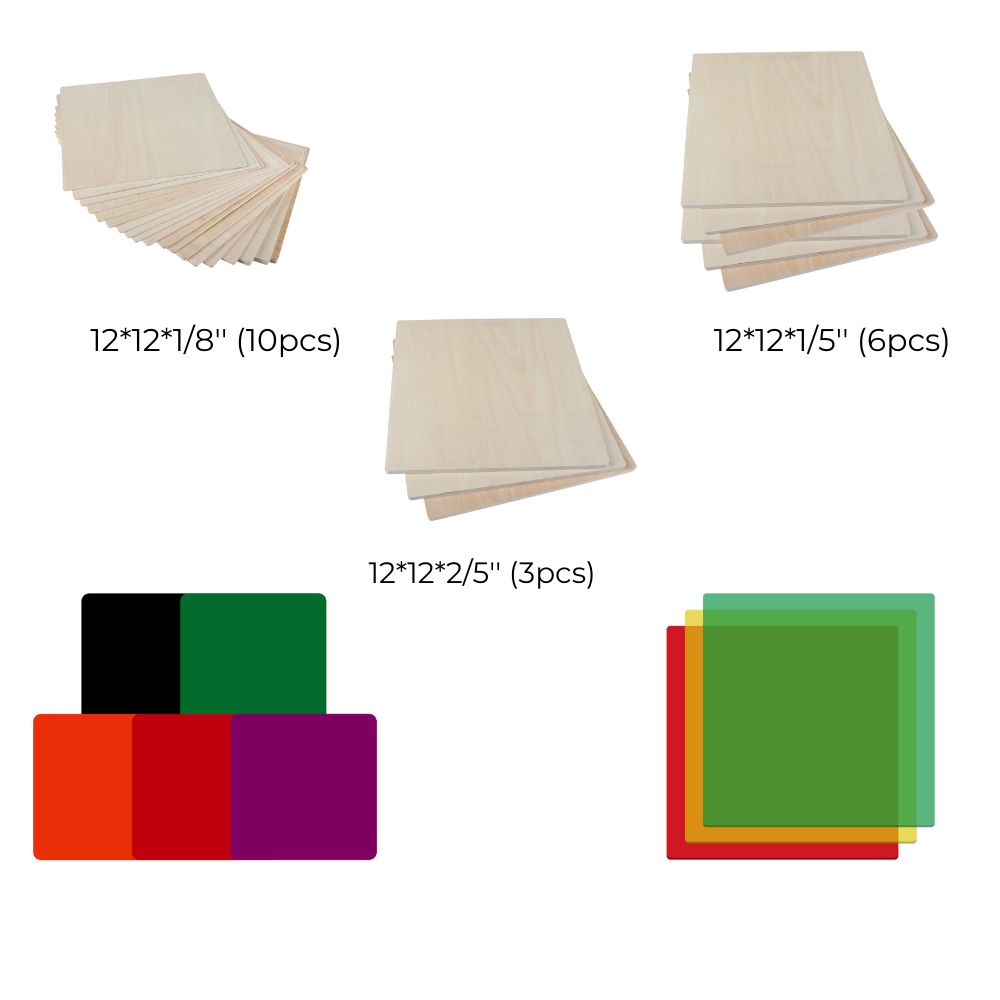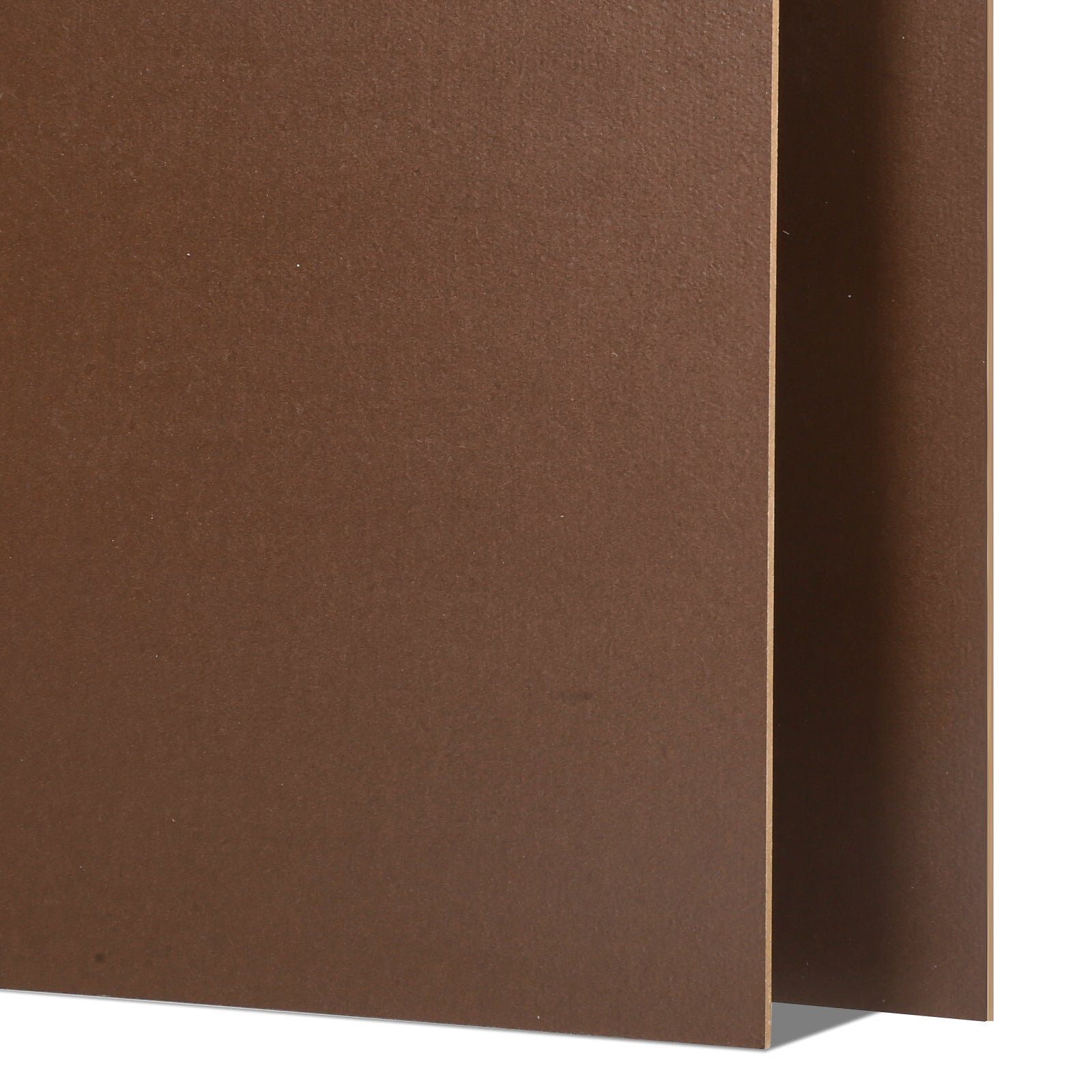A laser engraver is an investment in your creativity and business. Like any precision machine, it requires regular care and cleaning to ensure consistent performance, safety, and long-term reliability.
This guide will walk you through practical steps to maintain and clean your laser engraver, helping you get the best results for years to come.
1. Keep Your Workspace Clean
Dust, smoke, and residue can reduce engraving quality and damage components.
-
Wipe down the machine exterior regularly.
-
Vacuum or sweep the workspace to prevent dust buildup.
-
Avoid clutter that can block airflow or ventilation.
👉 An enclosed system like the Falcon2 Pro 40W minimizes dust exposure and keeps the interior cleaner for longer.
2. Lens and Mirror Cleaning
Your engraver’s optics are the heart of the system. Dirty lenses reduce power output and precision.
How to clean lenses and mirrors:
-
Power off and unplug the engraver.
-
Use lens wipes or cotton swabs with isopropyl alcohol (≥90%).
-
Gently clean in circular motions without scratching the surface.
-
Let dry before restarting the machine.
👉 Clean the optics weekly if you engrave frequently, or monthly for light use.
3. Check and Replace Air Filters
Engraving produces smoke and particulates. If your machine has a built-in exhaust or you use an air purifier:
-
Replace filters as recommended by the manufacturer.
-
Inspect airflow every few sessions.
-
Ensure exhaust ducts are free from blockages.
4. Inspect Belts, Rails, and Moving Parts
Mechanical wear can affect precision.
-
Tighten loose belts and check for wear.
-
Lubricate guide rails with machine oil (avoid over-lubrication).
-
Check screws and connections for stability.
👉 Regular inspection ensures engraving accuracy and smoother motion.
5. Calibrate Regularly
Calibration ensures that your engraver’s focus and alignment stay correct.
-
Use built-in auto-focus features if available (e.g., Falcon A1 Pro 20W with smart camera autofocus).
-
For manual systems, check focus height and test engrave before big projects.
6. Clean Work Surfaces and Honeycomb Panels
Debris from cutting and engraving can block airflow or cause burns.
-
Remove and clean honeycomb panels.
-
Wipe down with a damp cloth or alcohol solution.
-
Avoid engraving directly on dirty or resin-covered surfaces.
7. Software and Firmware Updates
Manufacturers often release updates to improve performance and safety.
-
Check regularly for firmware updates.
-
Keep engraving software (e.g., LightBurn, Falcon Design Space) up to date.
8. Safety Maintenance
-
Test the emergency stop button monthly.
-
Check that lid sensors and flame detectors work properly.
-
Replace damaged cables or insulation immediately.
9. Establish a Maintenance Schedule
Consistency is key. Example routine:
-
After every job: Remove debris, wipe down surfaces.
-
Weekly: Clean lens, check belts and rails.
-
Monthly: Inspect exhaust, filters, screws.
-
Quarterly: Full calibration and safety test.
Conclusion: Longevity Through Care
By investing a few minutes each week in proper maintenance, you’ll extend your machine’s life, protect your investment, and ensure consistent, high-quality results.
👉 Explore the Creality Falcon collection — including the easy-maintenance Falcon A1 Pro 20W and enclosed Falcon2 Pro 40W. Both are designed with user-friendly features that simplify cleaning and upkeep.