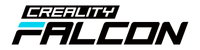12 Best Laser‑Engraving Software in 2025: Power, Precision, and Productivity
Choosing the right software is just as critical as selecting the right hardware. Whether you operate a compact creality falcon desktop unit or a production‑grade CO₂ machine, your design platform dictates workflow speed, accuracy, and repeatability. In this 2,700‑word guide we compare the twelve most capable laser‑engraving software solutions of 2025, highlighting their killer features, pricing, and ideal use cases—so you can engrave smarter, not harder.
Quick takeaway: LightBurn remains the all‑round champion, but emerging web‑based CAM tools and AI‑assisted vector editors are closing the gap. Mix and match to optimise every stage of your process—from concept art to production on a falcon2 22W.
How We Picked the Winners
-
Device compatibility: Native support for G‑code, GRBL, Ruida, and proprietary Creality firmware.
-
Learning curve vs. power: Beginners need a gentle ramp; pros demand scripting, variables, and nesting.
-
Performance on European hardware: Tested on 230 V systems including the creality falcon a1.
-
Total cost of ownership: Subscription fatigue is real—especially for hobbyists.
-
Community & support: Forums, updates, and library ecosystems accelerate success.
1 LightBurn (Desktop)
Best for: All‑round versatility and advanced control
LightBurn remains the gold standard—offering drag‑and‑drop layout, real‑time power/speed tuning, camera calibration, and Boolean editing in one tidy UI. Version 2.5 (released January 2025) adds GPU‑accelerated preview and AI‑assisted kerf optimisation. A single perpetual licence (£85) covers three computers. Plug‑and‑play profiles for the full Falcon family—including the enclosed creality falcon 2 pro—make setup frictionless.
Stand‑out upgrades in 2025
-
Shape Nesting 2.0: 18 % material savings on plywood tests.
-
Realtime Material Library Sync: Cloud‑save kerf and pass depth by material and thickness.
-
SVG‑to‑G‑Code AI Fix: Autocorrects open paths and duplicate nodes before export.

2 LaserGRBL (Windows)
Best for: Free, open‑source engraving on GRBL controllers
LaserGRBL’s v5.1 adds bitmap dithering presets and an onboarding wizard—ideal for newcomers running the value‑oriented creality falcon 5w. While it lacks built‑in design tools, it excels at rapid job streaming and boasts an active Discord community.
3 xTool Creative Space 2.0 (Desktop & Web)
Best for: AI image tracing and multi‑device cloud sync
Formerly proprietary to xTool machines, XCS 2.0 opens G‑code export in 2025. The AI Tracer converts hand‑drawn photos into clean vectors in seconds, cutting prep time for small business owners.
4 AutoCAD 2025 (Windows & Mac)
Best for: Engineering‑grade drafting and parametric precision
AutoCAD’s new „Express Laser” workspace outputs clean DXF layers mapped to power/speed pairs. Ideal for industrial users pairing the software with a 40+ W CO₂ bed or a high‑power diode such as the falcon laser engraver range.
5 CorelDRAW Graphics Suite 2025 (Windows & Mac)
Best for: Combined vector illustration, print, and laser workflows
Corel’s Print‑and‑Cut module now exports directly to LightBurn JSON—including linked colour mapping—saving at least two setup steps per job.
6 Adobe Illustrator + Laser‑Tools Plug‑in (Mac/Win)
Best for: Designers entrenched in the Adobe ecosystem
The third‑party Laser‑Tools plug‑in (formerly Ai‑Lasercut) adds in‑app kerf simulation, rotary layout, and automatic pass scheduling. Illustrator’s generative „Retype” and „Recolor” AI features (released mid‑2024) filter seamlessly into laser‑ready vectors.
7 Inkscape + J Tech Photonics Extension (Multi‑OS)
Best for: Open‑source vector editing on a budget
Inkscape 1.4 integrates the community‑maintained J Tech extension, letting you assign power and speed from within the path dialogue. Perfect for schools and makerspaces.
8 Fusion 360 CAM 2025 (Cloud/Win/Mac)
Best for: All‑in‑one CAD‑to‑Manufacturing for mixed processes
Fusion’s manufacturing workspace now includes „Laser Profile” toolpaths with automatic pierce‑delay optimisation—useful when your design transitions between milling, printing, and engraving.
9 EZCAD 3 (Windows)
Best for: Galvo fibre systems and serial production
While largely unchanged for 2025, EZCAD’s new plug‑in architecture lets you script QR‑code batching directly from CSV files—handy for asset tags.
10 Carbide Create Pro v9 (Windows & Mac)
Best for: Quick relief engraving and 2.5‑D toolpaths
Carbide’s „Texture Map” tool extrudes grayscale heightmaps for dramatic wood reliefs. Pair with FlashForge or pass to LightBurn for finishing.
11 Onshape + Kiri:Moto (Web)
Best for: Browser‑based parametric CAD and CAM
The Kiri:Moto add‑on slices and nests directly in the cloud, outputting G‑code compatible with the Falcon GRBL flavour. GDPR‑compliant servers keep European data local.
12 Snapmaker Luban 5 (Desktop & Web)
Best for: Multi‑function 3‑in‑1 machines
Luban’s 2025 update introduces „Smart Tabs” for repeatable jig alignment and colour‑mapped LED previews. Even if you don’t use a Snapmaker machine, Luban exports clean SVG and G‑code.
Feature‑by‑Feature Comparison Table
| Software | OS | One‑off Price / Yearly | AI Tools | Camera Alignment | Rotary Support | Cloud Sync |
|---|---|---|---|---|---|---|
| LightBurn | Win/Mac/Linux | £85 | Yes | Yes | Yes | No |
| LaserGRBL | Windows | Free | Basic dither | No | Via GRBL | No |
| XCS 2.0 | Win/Mac/Web | Free | Vectoriser | Yes | Limited | Yes |
| AutoCAD | Win/Mac | £2 045/yr | Parametric | No | Script | Cloud DWG |
| CorelDRAW | Win/Mac | £349/yr or £789 perpetual | Generative Fill | No | Yes | Cloud Assets |
| Illustrator + Plug‑in | Win/Mac | £55/mo + £49 plug‑in | Retype AI | No | Yes | Creative Cloud |
| Inkscape | Multi | Free | None | No | Via extension | No |
| Fusion 360 | Cloud | Free (edu) / £495/yr | Generative | CAM viewer | 4‑Axis | Fusion Team |
| EZCAD 3 | Windows | OEM bundled | Scripting | Galvo scan | Rotary card | Limited |
| Carbide Create Pro | Win/Mac | £120 | Relief AI | No | 4‑Axis | No |
| Onshape + Kiri:Moto | Web | Free/hobby | None | No | Yes | Full cloud |
| Luban 5 | Win/Mac/Web | Free | Auto‑tab | Yes | Yes | Cloud projects |
Workflow Recipes for Faster Engraving
Hobbyist: Custom Coaster in 15 Minutes
-
Design: Hand‑sketch an idea, snap a photo.
-
Trace: Import to XCS 2.0’s AI Tracer.
-
Layout: Open in LightBurn; apply 80 mm/s @ 100 % for the falcon2 22W.
-
Engrave: One‑pass slate engraving complete.
Small‑Batch Seller: Maple Cutting Board Series
-
Draft: CorelDRAW for defined brand kit.
-
Export: Save as LightBurn JSON.
-
Produce: Batch mode on the creality falcon 2 pro with camera alignment.
Prototyper: 3‑D Relief Sign
-
Model: Fusion 360 heightmap texture.
-
Roughing: Carbide Create Pro for 2.5‑D pocketing.
-
Finish Pass: LightBurn offset fill on the creality falcon a1.
Frequently Asked Questions
Which software is best for absolute beginners?
LaserGRBL and XCS 2.0 get you designing and engraving in under an hour—no licence fee required.
What about Mac users?
LightBurn, CorelDRAW, Illustrator, Fusion 360, and Onshape all run natively on macOS Ventura or later.
Can I mix software?
Absolutely. Many pros design in Illustrator or Inkscape and finalise toolpaths in LightBurn.
Will these programs work with older Falcon firmware?
Yes. Creality’s 2024 firmware maintained backwards‑compatible GRBL and Ruida command sets.
Final Thoughts: Match Software to Your Falcon for 2025 Success
Every engraver’s ideal toolkit is a blend of creative design features and rock‑solid machine control. Try a few demos, map out your workflow, and settle on the combination that keeps you focused on quality—and profit.
Whether you run a hobby‑level creality falcon 5w or a production‑ready diode powerhouse, there’s a software stack here that will push your creativity—and margins—to the next level in 2025.